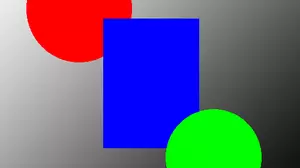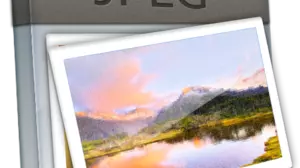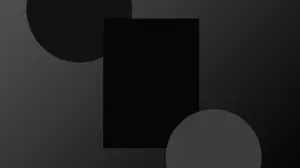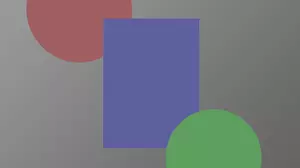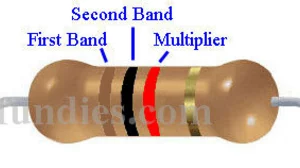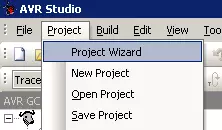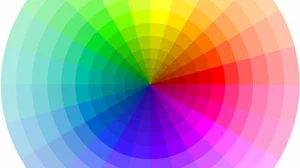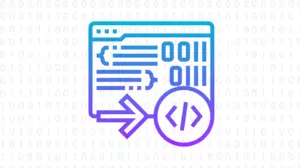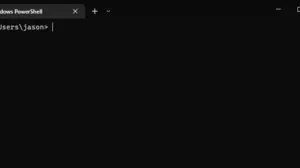Every hacker scene from a movie has a mandatory 'command-line interface' shown on screen, and for good reason. Command-line tools are a very important part of many computer users' toolkits.
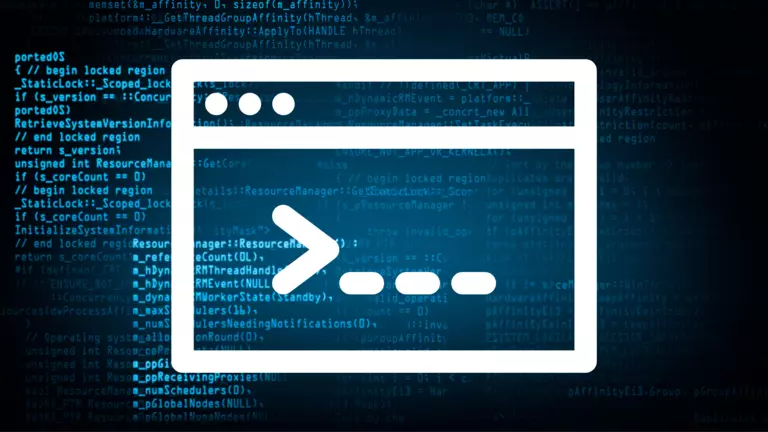
The 'command-line interface', or CLI for short, is that black and white (or green and white if you go way back) screen that you have probably seen at least a few times. There is a bit of a steep learning curve when you first start learning the CLI. It can be a bit intimidating, but once you get the hang of it, you will be able to do some pretty amazing things.
What Is the Command-Line Interface?
The command-line interface is a text-based interface that allows you to interact with your computer. It is a way to communicate with your computer without using a mouse or a graphical user interface (GUI).
Things that you type in to the CLI are run as commands, and the CLI will return the results of those commands.
Some people might call the CLI the DOS prompt, because early versions of computers came with MS-DOS, which was a command-line interface. It is also called the command prompt.
Reasons to Learn the Command-Line Interface
There are many reasons why someone might want to learn the command-line interface. It can be useful for troubleshooting or for performing complex tasks that would be difficult or impossible to do using a graphical user interface. Additionally, the command-line interface can be more efficient when performing repetitive tasks.
Command-line tools allow you to automate tasks and save time. Take some time to learn a few command-line tools, and you'll find that they are sometimes faster and easier to use than a graphical user interface (GUI).
Usually, command-line commands are short, one-line instructions that you type into a computer. You can use a command-line tool to do things like open files, change settings, or run programs.
What Is a Command-Line Tool?
Command-line tools are software programs that are designed to be typed into a command prompt and executed. They are often used to automate tasks or to carry out complex commands.
Your operating system comes with many command-line tools installed. You can also install additional command-line tools from the internet. There are command-line tools that can do just about any task you can think of. Some example tasks that you can do with command-line tools include:
- Create and manage files and folders
- Manage users and groups
- Resize, crop, blur, and add text to images
- Trim the beginning and end of a video or audio file
- Download files from the internet
- Search for files and folders
Honestly, the list of things that you can do with command-line tools is endless. You can even use command-line tools to create your own command-line tools.
What are Some Common Commands?
There are a lot of different commands that you can run in the CLI. Here are some of the most common ones that come bundled with your operating system:
Common Windows Command-Line Examples
dir- list the files in the current directorycd- change the current directorymkdir- make a new directorytype nul >- make a new filedel- remove a file or directorymove- move a file or directorycopy- copy a file or directorytype- print the contents of a filefindstr- search for a string in a filehelp- print the manual for a commandrobocopy- copy files and directoriesping- test your internet connectionipconfig- print your network configurationnetstat- print your network connectionstasklist- print a list of running processes
Common Linux and macOS Command-Line Examples
ls- list the files in the current directorycd- change the current directorymkdir- make a new directorytouch- make a new filerm- remove a file or directorymv- move a file or directorycp- copy a file or directorycat- print the contents of a filegrep- search for a string in a fileman- print the manual for a commandrsync- copy files and directoriesping- test your internet connectionifconfig- print your network configurationnetstat- print your network connectionsps- print a list of running processes
Why You Should Learn the Command-Line Interface
There are a number of benefits to using command-line tools.
The CLI is Fast
Using the command line can be more efficient and faster than using GUI tools.
Many commands can be typed faster than the equivalent GUI action can be performed. In addition, all CLI's support using the up arrow to repeat the last command. This makes it very quick and easy to run the same command multiple times on different files, folders, servers, or other resources.
The CLI is Accurate
When you drag and drop a file, it's easy to accidentally drop it in the wrong place. After dropping a file in the wrong place, it can be difficult to find it and put it back where it belongs.
When you type a command in the CLI, you have to be very precise. You have time to look at your command before you execute it. This makes it much harder to make mistakes. If you do make a mistake, you can probably fix it by typing a new command.
Command-Line Tools Have Built-In Help
Most command-line tools have built in help and instructions for using them.
To show built-in help for commands, there are different ways to do it depending on the operating system.
- On Windows, most tools accept /? as a command-line argument to show help.
- Windows also has the help command, which can be used to show help for other commands.
- On Linux and macOS, most tools accept --help as a command-line argument.
- Also on Linux and macOS, you can also use the man command to show the manual for a command.
While the built-in help for most commands is pretty good, it can be difficult to find the right command to do what you want. This is where the internet comes in. Simply search for the command that you want to use, and you will probably find a tutorial or a guide that will help you.
Many Advanced Tools are Only Available in the CLI
There are many advanced tools that are only available in the CLI. These tools are often used by system administrators and other IT professionals. Some examples of these tools include:
- ffmpeg - FFmpeg is a command line tool that allows you to convert audio and video files.
- imagemagick - ImageMagick is a command line tool that allows you to convert images.
- yt-dlp - yt-dlp is a command line tool that allows you to download videos from YouTube.
- exiftool - ExifTool is a command line tool that allows you to view and edit metadata in images and other files.
- ssh - Secure Shell is a command line tool that allows you to connect to a remote computer over the internet.
- scp - Secure Copy is a command line tool that allows you to copy files from one computer to another over the internet.
- rsync - Rsync is a command line tool that allows you to copy files from one computer to another over the internet.
- ping - Ping is a command line tool that allows you to test your internet connection.
- traceroute - Traceroute is a command line tool that allows you to trace the path that your internet traffic takes to get to a remote computer.
- netstat - Netstat is a command line tool that allows you to print a list of all the network connections that your computer is currently using.
- ipconfig - Ipconfig is a Windows command line tool that allows you to print your network configuration.
- ifconfig - Ifconfig is a Linux command line tool that allows you to print your network configuration.
- dig - Dig is a command line tool that allows you to query DNS servers.
- whois - Whois is a command line tool that allows you to query WHOIS servers.
- nslookup - Nslookup is a command line tool that allows you to query DNS servers.
- wget - Wget is a command line tool that allows you to download files from the internet.
- curl - Curl is a command line tool that allows you to download files from the internet.
- git - Git is a command line tool that allows you to manage source code repositories.
The list goes on and on. Once you get the hang of the CLI, you find yourself actively searching for CLI tools to do the tasks that you need to do because they are sometimes faster and easier to use than GUI tools.
What Is Needed to Learn the Command-Line Interface?
It does not take much to get started with the command line. Just pop open a command prompt and start typing commands. You can learn as you go.
Start with basic directory navigation commands such as cd, ls, and mkdir. Then move on to commands that allow you to create, copy, move, and delete files and folders. Once you have the basics down, you can start learning more advanced commands.
One of the best CLI tools to learn early on is ping. You can use ping to test if your internet connection is working, if your router is working, or if an internet server is online. Ping is a great tool to learn because it is very simple to use, and it is very useful.
What Are Command-Line Parameters?
Command-line parameters are things that are passed to a command-line tool. They are separated from the command by at least 1 empty space. Sometimes parameters have a hyphen, double-hyphen, or forward slash in front of them.
For instance, if you use the ping command to ping a website called example.com, the website is a parameter to the ping command:
ping example.com
If you use the ls command to list the files in a directory called example, the directory is a parameter to the ls command:
ls example
An example of using a hyphen parameter is the -a parameter to the ls command. This parameter tells the ls command to list all files, including hidden files:
ls -a
And lastly, on Windows, you can use the /? parameter to show help for a command:
ping /?
You can also string multiple parameters together when running commands.
Terminal vs Command-Line Interface vs Shell
The words terminal, shell, and command-line interface can usually be used interchangeably. They can have slightly different meanings when used in a different context, but it rarely matters.
When you boot a computer into basic text mode, you are presented with just a black and white screen, a blinking cursor, and very little other information. This can be referred to as the terminal, the command-line interface, or the shell. Realistically, the difference in these terms is very small.
- The terminal is the physical device that you are using to type commands, such as a mouse and keyboard.
- The shell is the program that is running on the computer that is interpreting the commands that you type, such as Bash, PowerShell, or CMD.
- The command-line interface is the text that is displayed on the screen, including the prompt, the text that you type, and the text that the shell outputs.
It is not important to understand the difference between these terms. Just remember that you can use them interchangeably.
In addition, applications can also offer a command-line interface. This means that the application accepts parameters on the command line. You usually use this CLI at a terminal or shell prompt.
What are Some Common Terminal Programs and Command-Line Interfaces
On Windows, Linux, and macOS you have a variety of terminal programs to choose from. These days, they are all called Terminal, even though they are actually different applications.
Every operating system has its own terminal/CLI combinations. The most popular ones are:
- On Windows, CMD used to be the most common, but now it is PowerShell.
- On macOS, most people run Zsh.
- Linux users tend to prefer running Bash.
Recently, Microsoft has been trying to make the Windows command prompt experience more user-friendly. The newest Windows command shell is called Terminal to align with Linux and macOS, and it launches Microsoft's newest command-line interface called PowerShell. If you are just starting out learning the CLI on Windows, definitely take a moment to install Terminal from the Windows store.
A terminal program is the program that runs a CLI. The Windows application called Terminal runs the PowerShell CLI by default.
The macOS application called Terminal running Zsh and the Linux application called Terminal running Bash are very similar. Many commands are the same, and they both use the same syntax.
Start Using the Command-Line Interface
Now that you have a solid foundation of what the command-line interface is and why you should use it, it's time to start learning how to accomplish some tasks at it.
If you are a Windows user, then you might want to read up on Windows Command Prompt vs PowerShell.
You can also read about How to Move Massive Amounts of Data, which makes use of the command-line interface.