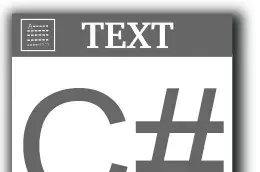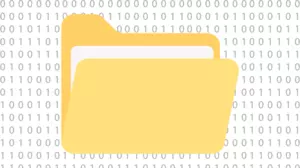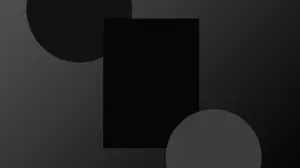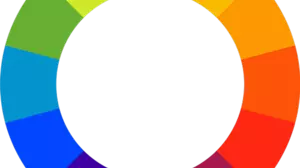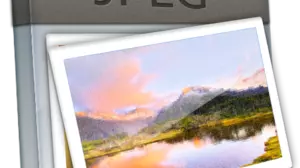In order to darken an image in C# you need to look at each pixel one at a time and decrease it's red, green, and blue values.
Steps To Darken an Image in C#
There are a few ways to do this.
- The easiest way is just just decrement the reg, green, and blue by a fixed percentage, and limit their minimum value to 0.
- The hard way is to deal with the hue shift that can occur when one of the values "clips" at the 0 mark.
Source Code to Darken an Image in C#
Here's the easy way.
// this code relies on the LockedBitmap class
// darkenAmount should be a value between 0 and 1
private
static void LightenImage(Bitmap bmp, double lightenAmount)
{
var lockedBitmap = new LockBitmap(bmp);
lockedBitmap.LockBits();
for (int y = 0; y < lockedBitmap.Height; y++)
{
for (int x = 0; x < lockedBitmap.Width; x++)
{
var oldColor = lockedBitmap.GetPixel(x, y);
var newColor = DarkenColor(oldColor, lightenAmount);
lockedBitmap.SetPixel(x, y, newColor);
}
}
lockedBitmap.UnlockBits();
}
public
static Color DarkenColor(Color inColor, double lightenAmount)
{
return Color.FromArgb(
inColor.A,
(int)Math.Max(0, inColor.R - 255 * lightenAmount),
(int)Math.Max(0, inColor.G - 255 * lightenAmount),
(int)Math.Max(0, inColor.B - 255 * lightenAmount));
}The Results of Darkening an Image in C#
Here is a test image.

And here are the results of setting darkenAmount to 0.5.

How it Works
This block of code iterates over the images width and height looking at each pixel. For each pixel it calls the function DarkenColor. DarkenColor calculates the amount of "darkenning" to apply for each of the 3 RGB elements and returns a new Color object.
The LockedBits Class
You need to have the LockedBits class in your project in order to use this code. You can learn about it in our How to Load an Image in C# guide.
Other C# Image Processing Guides
You might be interested in some of our other C# Image Processing Guides.